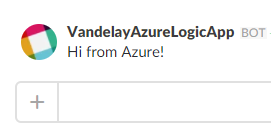Azure Logic Apps is Microsofts new shiny integration PaaS offering building on API Apps as the integration building-blocks. Sure – the tooling is far from ready and the management capabilities is lacking in functionality. But i like the way this is moving. For cloud/SaaS scenarios there is already an impressive number of connectors available and a simple API App model for custom extensions.
I decided to document the steps for simplified integration scenario of Azure Logic App with FILE Connector for on-premise filesystem integration. Its really very simple but there are some small quirks and even a small bug!
The scenario is that the Logic App should pick up files on the local file-system without requiring a custom developed scheduled process/script/application to upload the files to Azure. The FILE Connector uses a “Hybrid Connection service” to make an outgoing connection to the ServiceBus relay. This means (IT-dept Security responsible – please cover your ears) you normally don´t need any firewall openings.
To get this scenario running start by creating a “Service Bus Namespace” using the old (current) portal at https://manage.windowsazure.com and copy the connection string using the “Connection Information” function. You do not need to create a relay as this will be created automatically for you by the FILE Connector API app.
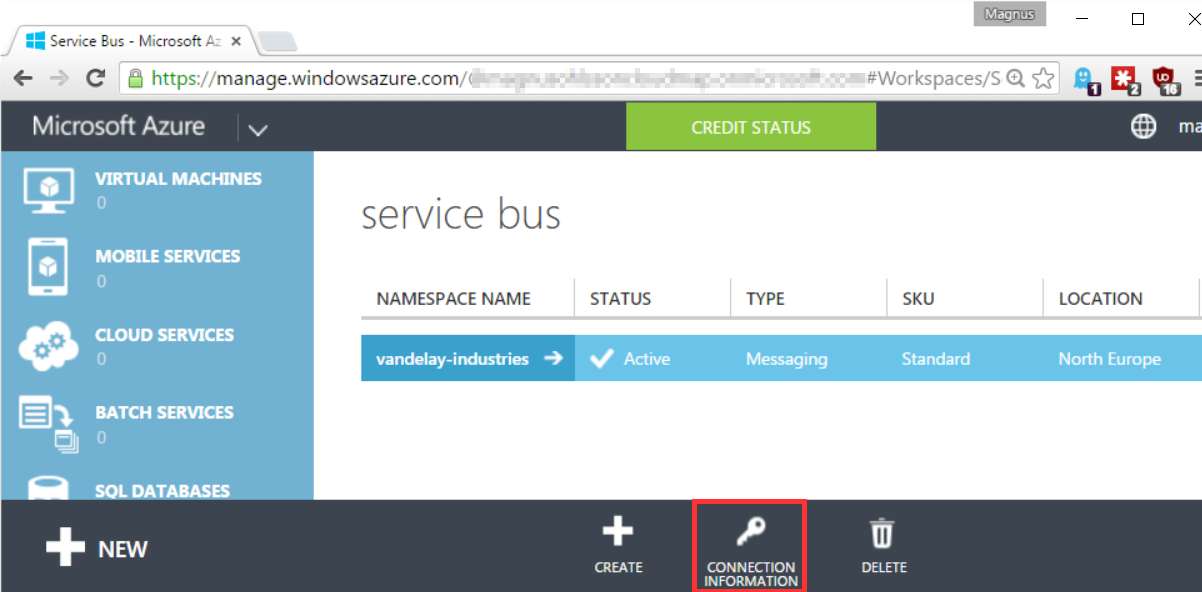
Click on the Connection Information as seen in the screenshot above.
Next step is to create the actual File Connector API using the the new/preview portal. Search for ‘File Connector’ if you are having trouble finding it.
Fill in the Service Bus Connection string copied earlier and the local root folder to be used. You will specify a relative folder to this when configuring the File Connector API APP in the Logic App later on.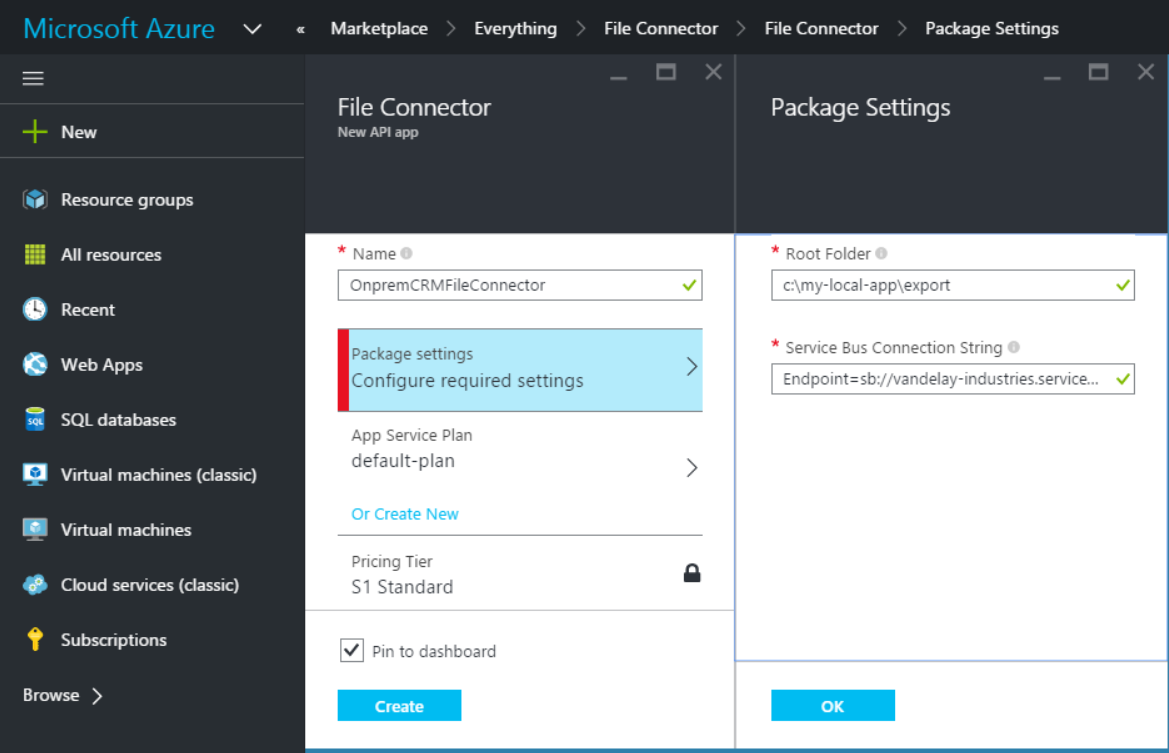
When the API app is created after a couple of minutes its time to setup the Hybrid Connection. Or at least that is what i thought…
The summary page of the API app is supposed to show some Hybrid Connection information but this never appears. This seems to be some kind of a bug (it surely can’t be me can it…) in the portal (see below) not saving the parameters specified in Package Settings correctly.
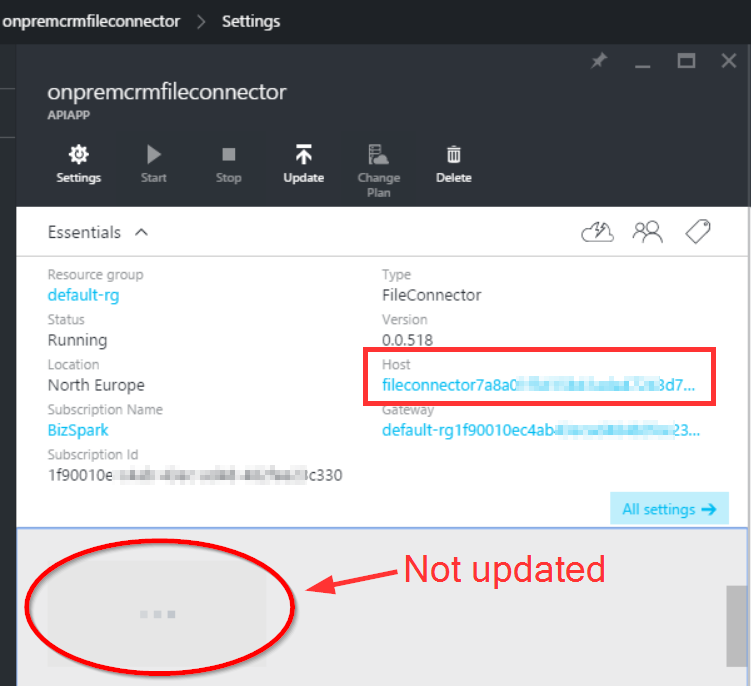
If this happens to you the easiest way of solving it is to click the Host link in the essentials section (marked in a square above) followed by Application Settings. Scroll down to the App settings section and have a look at the File_RootFolderPath and ServiceBusConnectionString. They are empty!
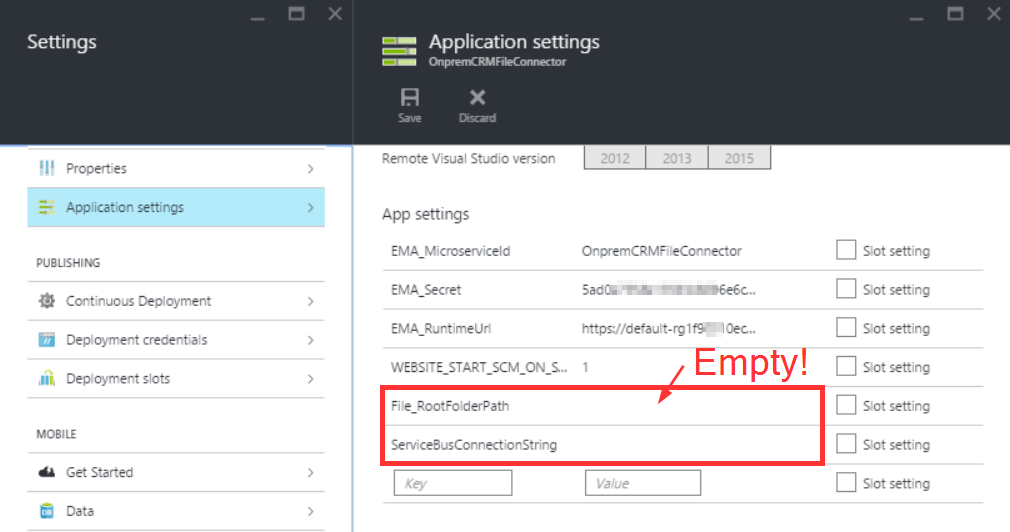
Click Save and then reopen the File Connector API app blade. After some time you should now see the “Hybrid Connection” icon saying its setup is incomplete. Sweet!
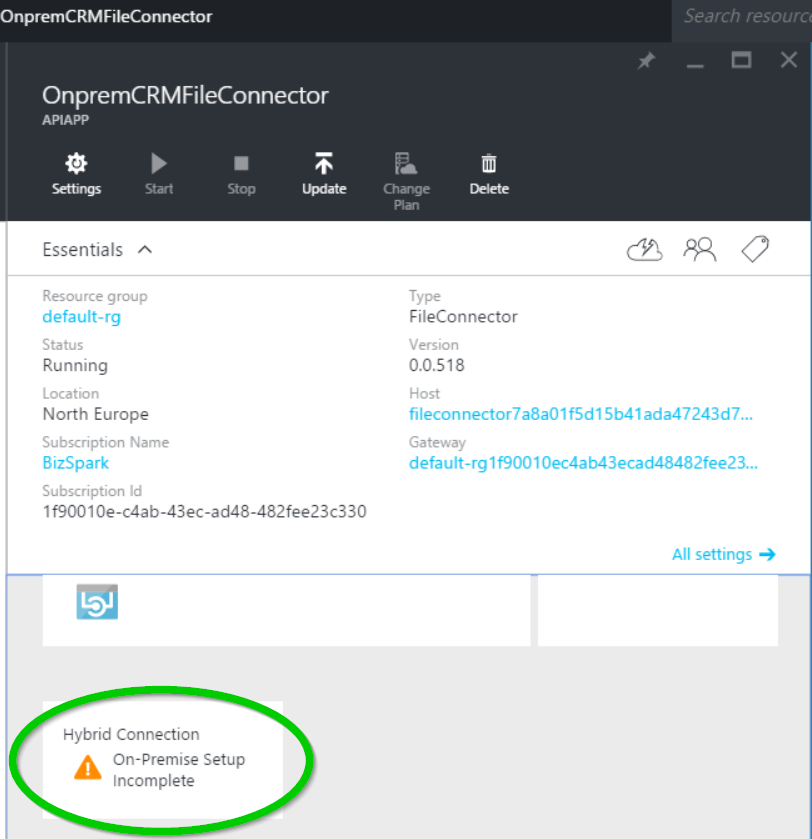
Click to open the Hybrid Connection configuration.
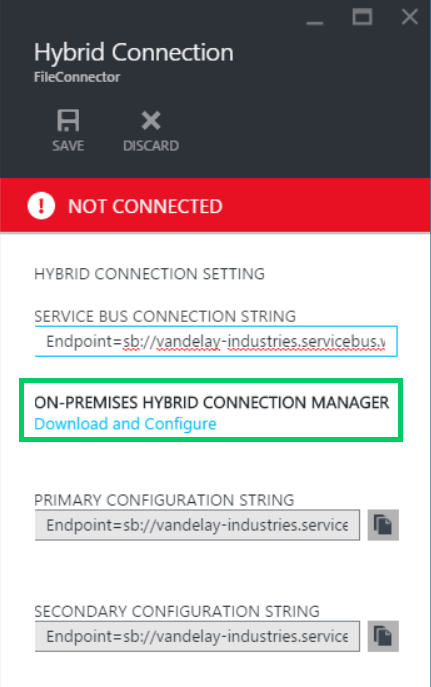
You can either download the Hybrid Connection msi manually from here or use the Click-Once-Installation using the provided link ‘Download and Configure’.
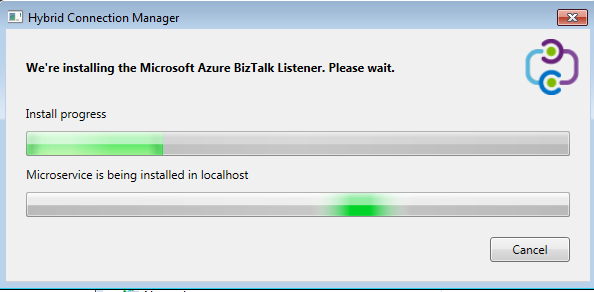
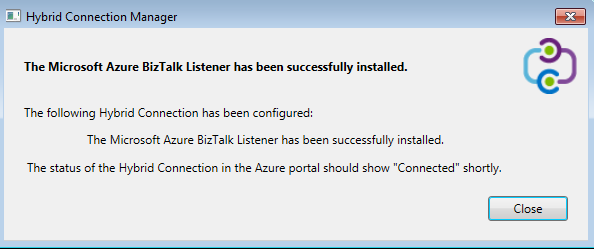
If everything works out you should now see this on the summary page.
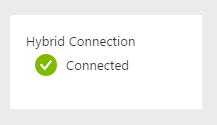
Great! Now lets try the File Connector API app as an Logic App trigger.
Lets assume this on-premise legacy system produces XML files and that we want to access the data. In this heavily simplified test-scenario i use the Biztalk JSON Encoder and Slack Connector as Logic App actions but anything goes.
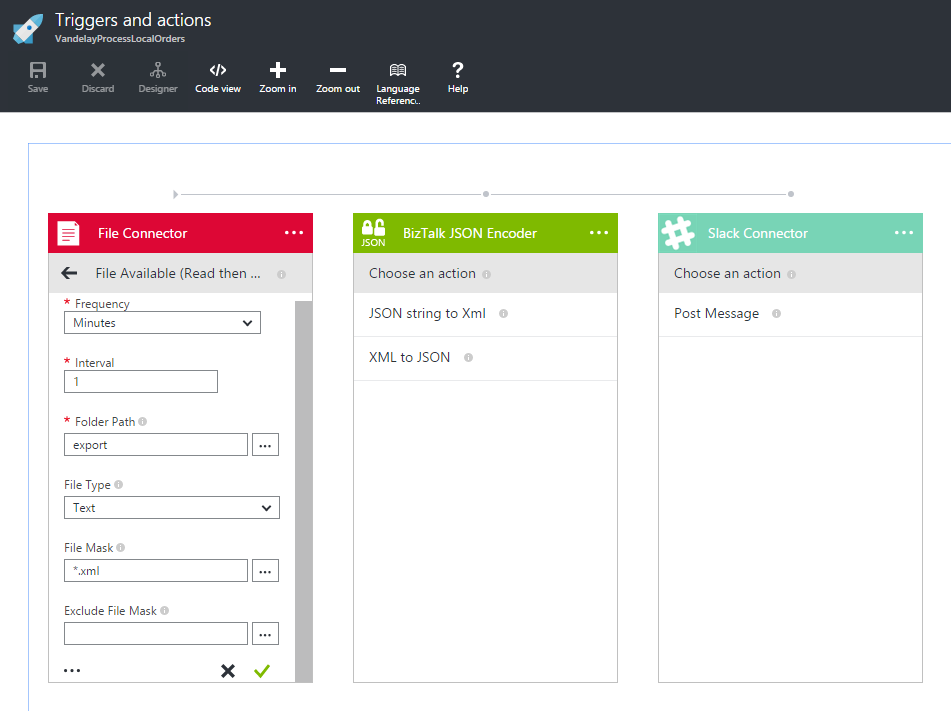
Note that the folder specified is relative to the folder specified as a root folder.
Ok, lets drop an XML file in my fictitious on-premise system and see what happens.
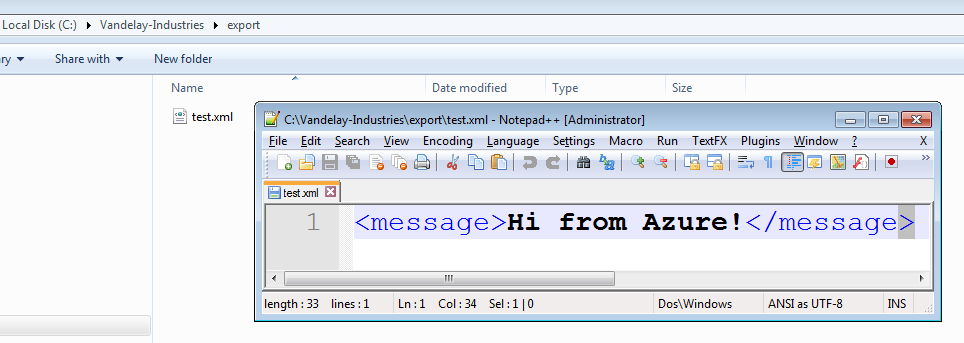
The file disappears from the filesystem and if we look in the Azure portal both actions run successfully.
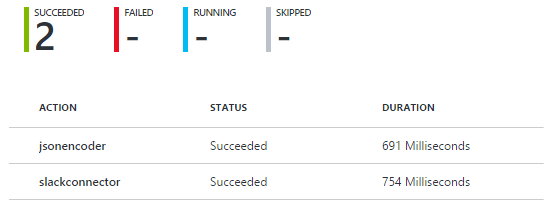
And the message appeared in Slack. Nice!